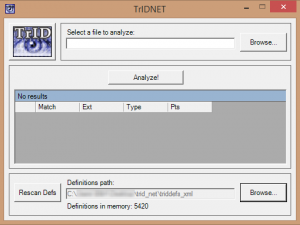Have you ever experienced the scenario where you receive a file and it won’t open for various reasons?
I experience this a lot. The file might in some cases be corrupt, but in most cases the file extension is just plain wrong.
In my experience the software called TrID by Marco Pontello is one of the best when it comes to finding out what kind of file it is eventhough the file extension might indicate something else.
You can download the command-line version called TrID – File Identifier: http://mark0.net/soft-trid-e.html
As an alternative you can download the .Net version called TrIDNet – File Identifier: http://mark0.net/soft-tridnet-e.html
When you download the main software, remember to also download the TrID XML definiton listed on the same pages, with the file extension definitions that cover about 5000+ different file types.
- Extract both the software and the definitions in a folder (or the same folder).
- Under ‘Definition path’ press ‘Browse…’ and choose the folder where the definitions are.
- Press the ‘Rescan Defs’-button and let it scan all the definitions.
- Choose ‘Browse…’-button at the top and browse for the file in question and press the ‘Analyze’-button.
The result will show you which type of file it actually is no matter what file extension it has.